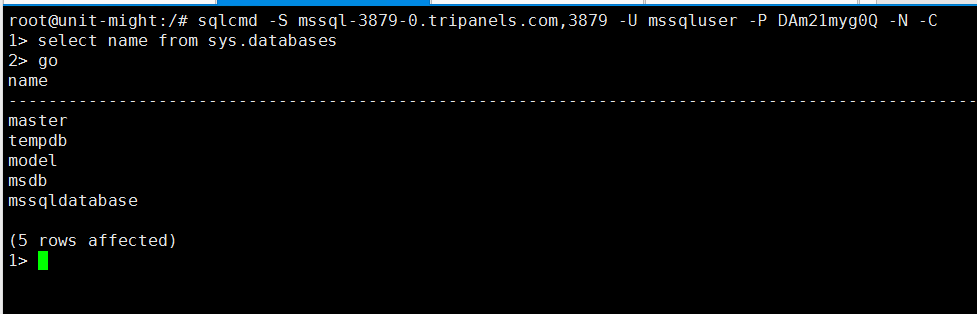Connecting to SQL Server using Command Prompt (Windows) or Shell (Linux).
The article will show you how to connect to your SQL Server via command prompt (Windows) or Shell (Linux).
Note: For security reasons, only the accounts have passed our verification will be granted permission to the Shell / SSH service. If you would like to enable it, please update your billing information. Our staff will finish verifying your information within 2 hours.
1. Locate the target SQL Server deployment
Please log in to the Control Panel https://clients.cloudclusters.io/ with your credentials and locate your target deployment on the Home page or the My Applications page.
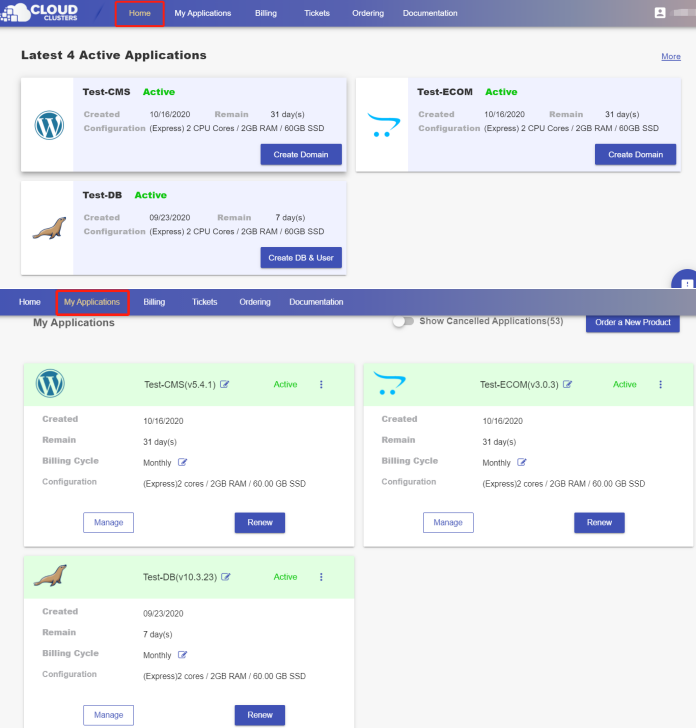
2. Creating Databases and Users
If there is not any database or user, create the database and user first. Click the "Manage" button on the Home page or the My Applications page. Then Click the “DB & User” tab in the menu bar on the left. On the page, you can create your databases and users.
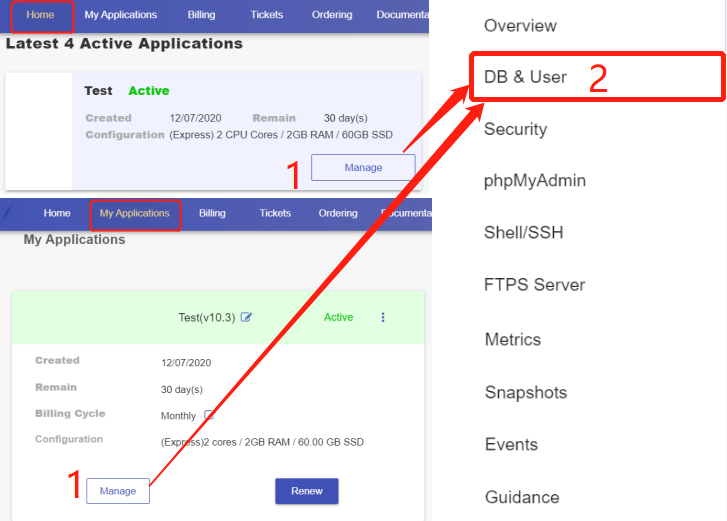
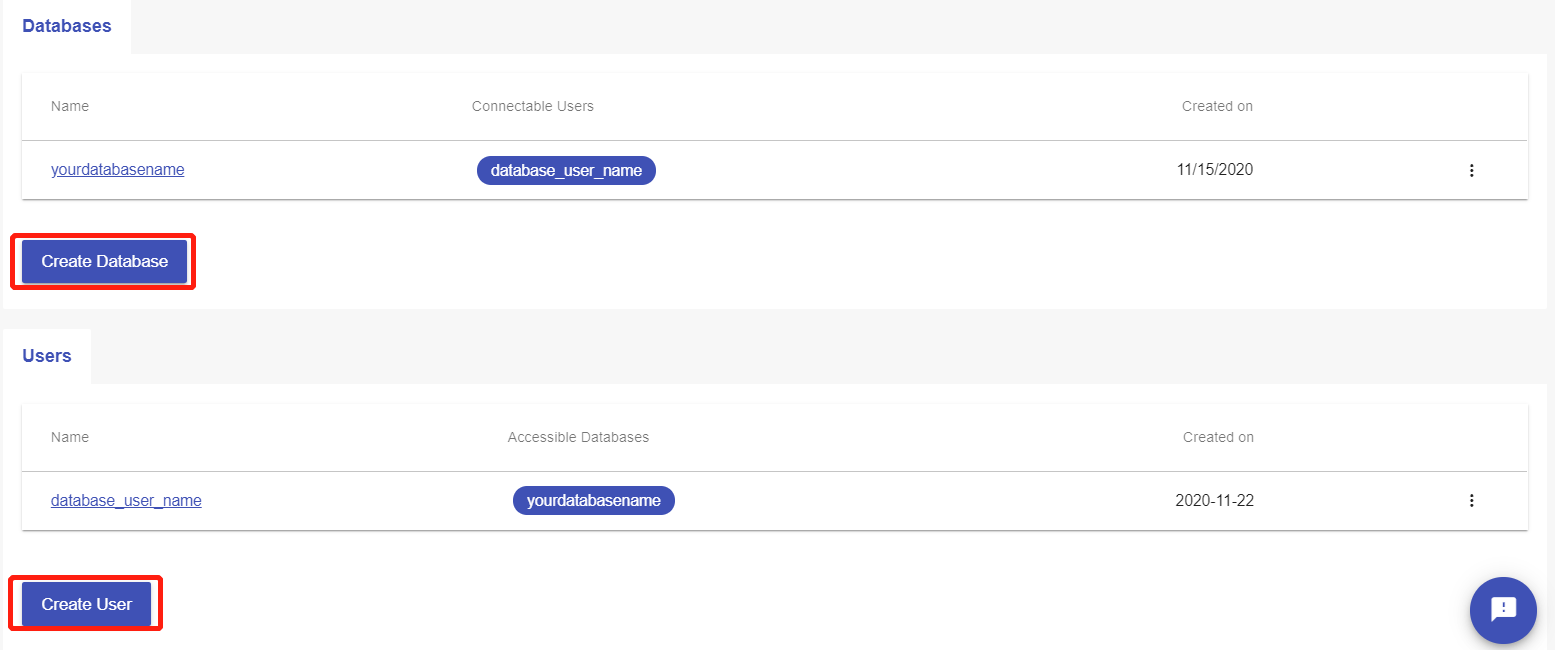
3. Get CMD / Shell connection string
Go to the "Connection Information" section on the "Overview" page to get CMD / shell connection string.
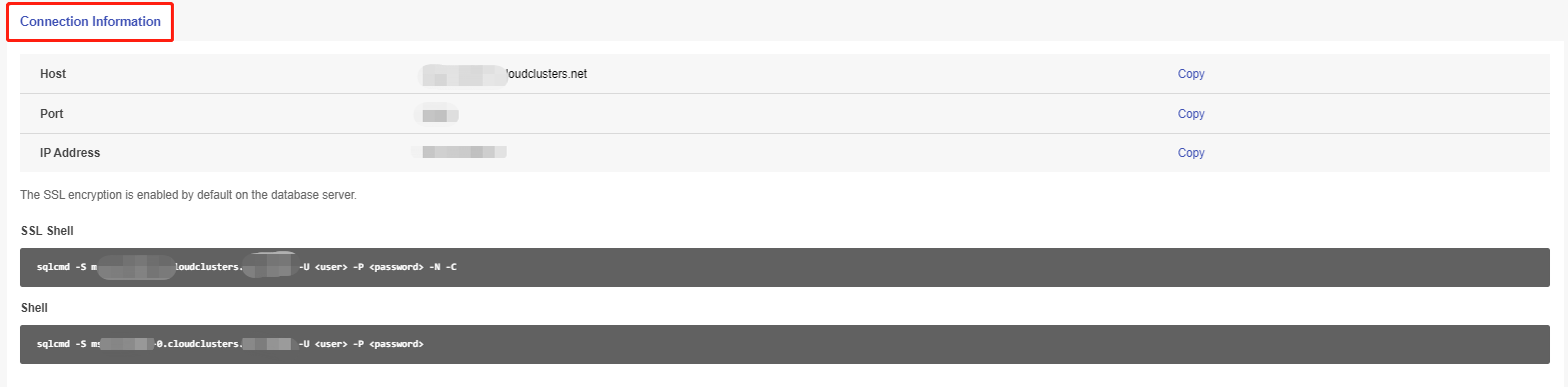
4. Connect to the SQL server
Step 1: Install sqlcmd utility
Please refer to the guidance of installing the sqlcmd utility on Windows or Linux system.
Step 2: Connect to SQL Server
Please copy the connection string to the command window. Replace the <UserName> and<Password> with the user and password of your database in order to connect to the MSSQL Server.
On Windows:
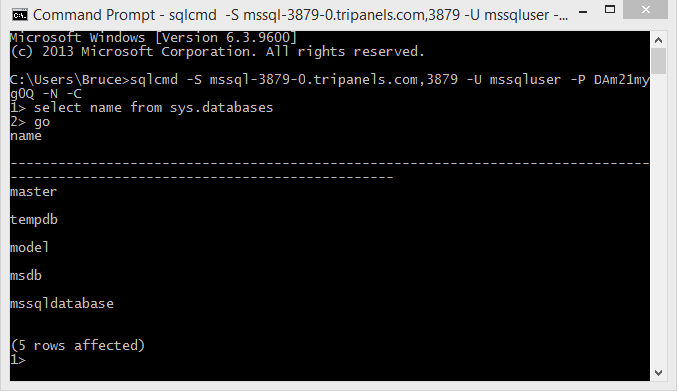
On Linux: